Installing Virtual Box
- fea15075908
- Mar 1, 2016
- 1 min read
First download Virtual Box to a memorable location, i.e. downloads folder etc. Then double click it.

A tab will appear, click run to continue.
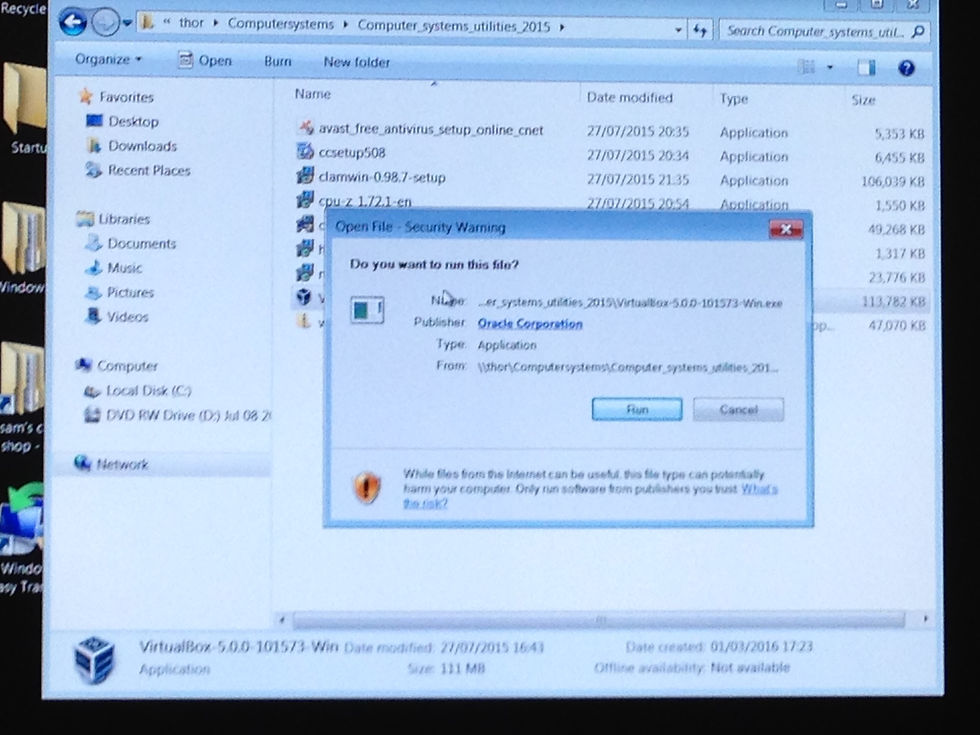
A new tab will pop up, click next.

These pre-set modules shouldnt need to be changed, only by your own wish. Click next.

The next tab allows you to alter shortcut locations, we unticked the shortcut for the "Quick luanch bar".

Next this tab will load up... dont worry, this just means that while installing your connection to your LANconnection may fluctuate. Just click "Yes".

Finally a new tab will appear to complete the installation, click "Install".

This tab will then appear showing the progress of the install.

To continue the installation the application will make a request to write to your hardd drive. To contiue the installation click "Yes".

Now a series of custom driver requests will appear, if you want your virtual box to have all the necessery features, i.e. USB for flash drives and network sharing etc, the just keep clicking install.



The installation has now finished, if you want the virtual box to luanch straight after keep the checkbox ticked.



Comments